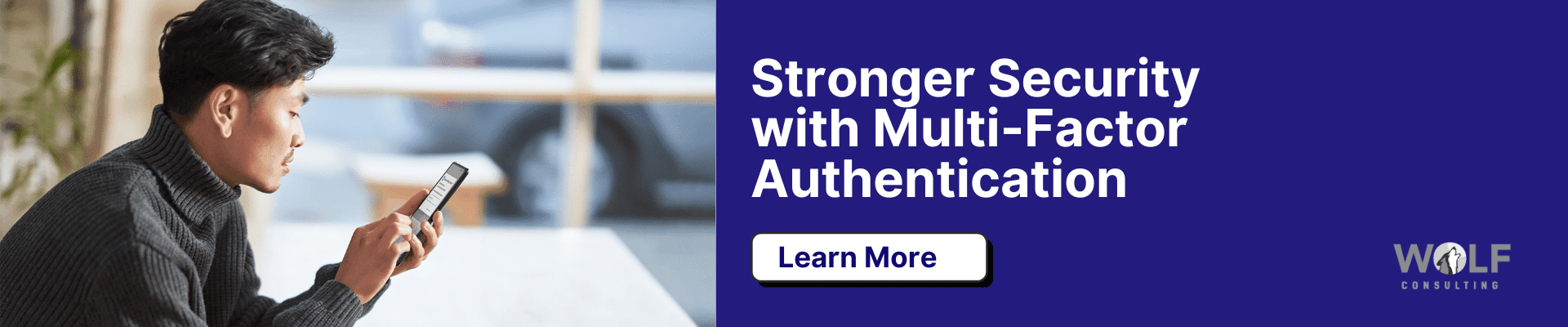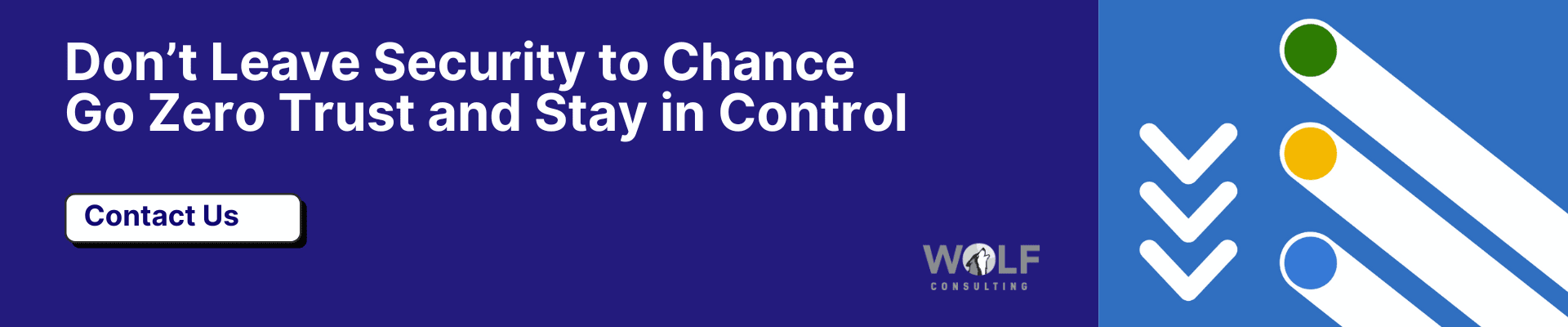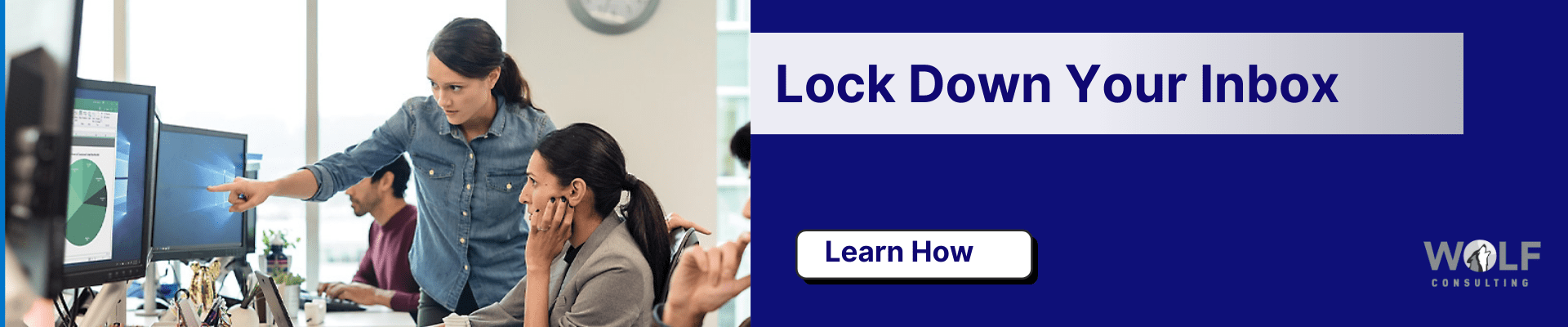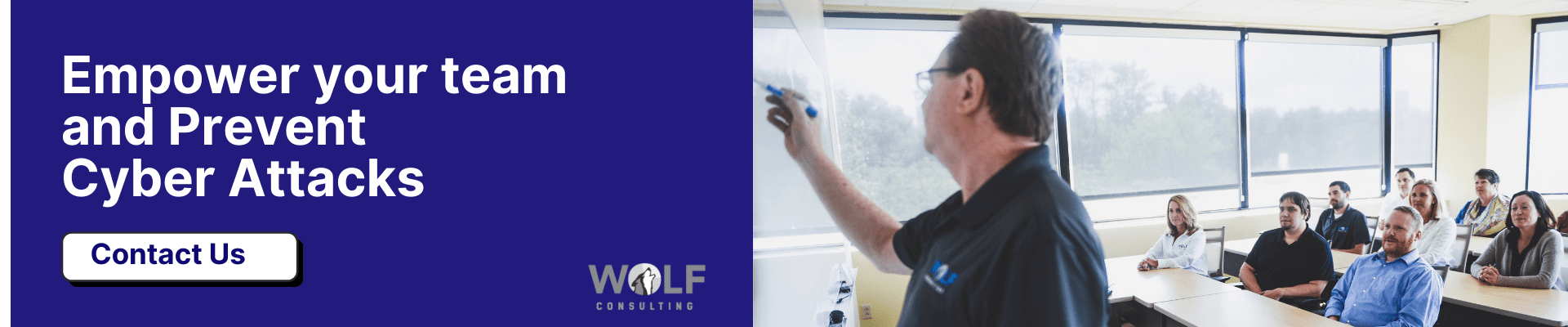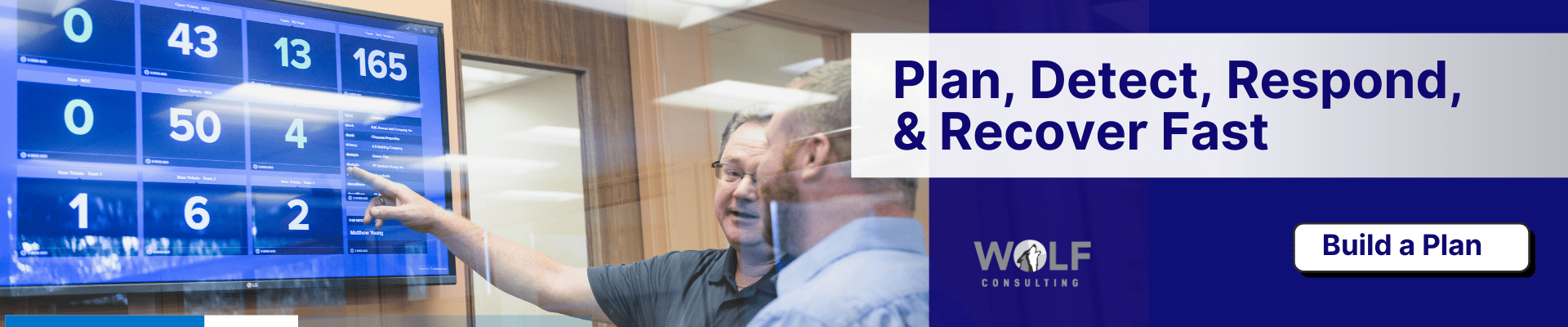Microsoft 365 has become the backbone of productivity for organizations worldwide – and a prime target for cyberattacks. In fact, according to the Microsoft Digital Defense Report Microsoft’s cloud services are now the top phishing target, with attackers making 4,000 password compromise attempts per second against Microsoft cloud accounts.
“The biggest piece I think with 365 is its security,” notes Matt Young, a Senior Project Manager at Wolf Consulting. “For CIOs and IT Directors, safeguarding Microsoft 365 is mission-critical to protect sensitive data, maintain compliance, and keep business running smoothly.”
In this article we dive into actionable strategies and expert tips tailored for decision-makers, IT directors, and CIOs who must ensure their organizations’ digital safety.
1. Enforce Multi-Factor Authentication (MFA) Everywhere
Stolen passwords are an open door for attackers – and Microsoft 365 credentials are among the most coveted. A single compromised Office 365 account can expose troves of email, files, and Teams data. Multi-factor authentication (MFA) locks that door by requiring a second form of verification (like a phone app approval or code) on top of the password. According to Microsoft, the majority of password-based attacks succeed simply because MFA isn’t enabled. Enabling MFA for all users – especially admins – is therefore “a critical piece” of security.
“We have two-factor authentication or multi-factor authentication that gets turned on on the account as a security measure,” explains Matt Young. “With MFA, even if hackers steal or guess a password, they can’t access the account without the second factor.”
Young notes that using a mobile authenticator app is one of the most secure MFA methods, since it’s extremely difficult to compromise compared to text-message codes. Microsoft offers its own Authenticator app, and third-party apps like Duo are also popular for push notifications.
For best results, implement the following MFA best practices:
- Require MFA for all accounts – standard users and admins alike. Don’t leave any accounts as weak links.
- Use app-based or FIDO2 security keys for MFA – these are phish-resistant and harder to spoof than SMS or voice calls.
- Disable legacy authentication protocols that don’t support MFA – such as older email clients using Basic Auth. These legacy methods are commonly exploited and should be blocked.
- Have backup MFA options – e.g. if a user loses their phone, ensure there’s a secondary verification method (like OTP codes or backup keys) so they’re not locked out.
Microsoft 365 administrators can enforce MFA via Azure AD (now Microsoft Entra ID), either by using Conditional Access policies or security defaults that require MFA for all users. By shutting down password-only logins, you’ll instantly eliminate a huge percentage of account compromise risk. It’s no surprise that “modern authentication with phish-resistant credentials” tops Microsoft’s own list of foundational security principles.
(Looking to cover the security basics beyond Microsoft 365? Check out 5 Must-Have Cybersecurity Essentials for SMBs in 2025 for a broader checklist.)
2. Adopt a Zero Trust Approach to Identity and Access
Even with MFA in place, don’t trust – always verify. A Zero Trust security model is essential in the cloud era, meaning every access request is treated as potentially suspicious until proven otherwise. In Microsoft 365, this translates to tightening identity and access management through policies and least-privilege principles:
- Conditional Access Policies: Set up Azure AD Conditional Access to require certain conditions for login. For example, you can block sign-ins from risky locations, enforce MFA for unfamiliar devices, or prevent logins from countries your business doesn’t operate in. These policies add contextual control so only trusted users/devices can access Microsoft 365. Microsoft even provides risk-based policies (via Azure AD Identity Protection) to auto-challenge or block sign-ins that appear suspicious (e.g. impossible travel or known-leaked credentials). Enabling these risk policies helps catch intrusions early by forcing additional verification or denying access.
- Least Privilege Access: Review and minimize who has admin roles or broad access in your tenant. Over-privileged accounts are a serious liability – if they get compromised, the blast radius is huge. Unfortunately, many organizations still assign excessive permissions out of convenience. To counter this, assign roles that match the user’s job needs only, and use features like Privileged Identity Management (PIM) for just-in-time admin access. Many organizations have a problem with privilege management. These over-reaching permissions create significant security challenges if abused. In short, no one should have more access than necessary.
- Separate Admin Accounts: Administrators should have a dedicated admin account for high-privilege tasks and a separate everyday user account. This way, the high-privilege credentials aren’t used for email, web browsing, or other activities that could expose them to attack. Also consider MFA enforcement and stricter policies for admin accounts, such as requiring hardware token MFA and blocking their use on non-corporate devices.
Matt Young explains, ‘there’s a lot of compliance items that can be configured… it goes back to data management.’ Essentially, Microsoft 365 security starts with a Zero Trust approach: always verify, use least privilege, and assume breach. By fine-tuning Microsoft Entra ID—implementing risk-based sign-ins, blocking outdated authentication, and restricting permissions—CIOs can fortify identity security, their first line of defense.
(For a deeper dive into proactive IT management (versus reactive firefighting), see Wolf Consulting’s insights on The Hidden Costs of Reactive IT Support – Why Proactive Management Pays Off.)
3. Harden Email Security and Phishing Defenses
Email remains the #1 threat vector for most organizations, and Microsoft 365’s popularity makes it a magnet for phishing and business email compromise (BEC) attacks. Microsoft’s threat intel unit detected an astounding 35 million BEC attempts between April 2022 and April 2023 – averaging 156,000 attempts per day. In a BEC scam, attackers don’t always exploit technical flaws; instead, they exploit human trust – impersonating suppliers, the CEO, or partners to trick employees into wiring money or divulging data.
As Vasu Jakkal, Microsoft’s security CVP, put it: “While we must enhance defenses through AI and phishing protection, enterprises also need to train employees to spot warning signs to prevent BEC attacks.”
To guard against these relentless email threats, combine technical safeguards with user vigilance:
- Enable Advanced Threat Protection (ATP): Microsoft 365 includes built-in anti-phishing and anti-malware features (Microsoft Defender for Office 365). Ensure ATP features like Safe Links and Safe Attachments are turned on to automatically neutralize malicious URLs and files in emails. These can catch new (“zero-day”) phishing tricks that standard filters might miss.
- Use a Third-Party Email Security Gateway: Many CIOs choose to layer solutions like Proofpoint or Barracuda on top of Exchange Online Protection for defense-in-depth. An external gateway can block spam and viruses upstream and add AI-based detection for spear phishing.
- Block Auto-Forwarding and Set Sender Policies: A common BEC tactic after compromising an account is to set up auto-forwarding rules to an external address, quietly siphoning copies of all incoming mail. To prevent this, configure Exchange Online mail flow rules to block external forwarding of email. Additionally, deploy DMARC, DKIM, and SPF records for your email domain – these DNS settings help ensure only legitimate servers send email on your behalf and flag attempts at spoofing your domain. Properly configured email authentication policies can greatly reduce spoofed emails pretending to be from your company.
- Beware of Third-Party Email Add-ins: Only allow trusted third-party add-ins or integrations with Exchange/Outlook. Malicious add-ins could intercept or redirect emails. Review any OAuth permissions granted to email-related apps (more on third-party app controls in a later section).
- Monitor for Anomalies: Use Microsoft 365’s alerting (via the Security & Compliance Center or Defender portal) to catch suspicious activity like impossible travel logins, unusual mailbox rules, or data download spikes. Swift detection can turn a potentially costly incident into a contained one.
Email is your business’s lifeline, so lock it down with layered security and never assume any email is harmless.
For more detailed plan on how to guard against email threats speak to one of Wolf Consulting’s experts by reaching to out to us here.
4. Educate and Test Users with Security Awareness Training
Even the best email filters can’t stop 100% of phishes – and it takes just one errant click by an employee to potentially compromise your Microsoft 365 tenant. That’s why user education is a security cornerstone. Teaching staff how to recognize and report suspicious emails, links, or login prompts can stop an attack in its tracks.
Matt Young stresses having “a security awareness training program… [that] teaches users how to look for those kinds of phishing things that come through in their email. Wolf Consulting implements a third-party training platform that regularly educates users and tests them with simulated phishing emails.”
Phishing simulation and training services, like those offered by Wolf Consulting, can send fake but realistic phishing tests to employees and track who clicks. Those who fall for it get instant feedback and further training. Over time, this builds a vigilant culture where users become an active layer of defense rather than a soft target.
Why is this so critical? Consider a real-world example Young shared: without training, an employee might receive a convincing scam email and “we’ve wired $15,000 off to somebody that we don’t even know who they are”. This kind of costly mistake is exactly what security training aims to prevent. Employees learn to spot red flags – like mismatched sender addresses, urgent money requests, or unusual login pages – and think before they click.
To make security awareness programs effective for Microsoft 365 users, follow these tips:
- Make it Continuous: One-and-done training isn’t enough. Schedule regular (e.g. monthly or quarterly) phishing simulations and interactive trainings. Threats evolve constantly, so keep security top-of-mind year-round.
- Cover Microsoft 365 Scenarios: Teach specifics like how to verify a SharePoint file share request, how to handle unsolicited OneDrive link emails, or how to respond to an MFA prompt they didn’t initiate. Users should also be aware of consent phishing (when a rogue app asks them to grant permissions).
- Encourage Reporting: Create an easy process (like a “Report Phishing” button in Outlook) for employees to report suspicious emails. This helps IT react quicker and also provides teachable moments.
- Include Executives and Admins: Cyber training isn’t just for junior staff. Executives are prime BEC targets, and admins have the keys to the kingdom – they all need the training and perhaps specialized modules (e.g. CFOs on wire fraud scams).
- Track Metrics and Improvement: Use the training platform’s metrics (click rates, report rates, etc.) to identify high-risk users or departments and focus efforts there. Celebrate improvements to reinforce good behavior.
Ultimately, technology alone can’t stop every social engineering attack. Educated users become a human firewall that complements your technical controls. As Microsoft’s security report highlighted, attackers are constantly refining their lures – so we must constantly educate our people. A well-trained workforce, combined with strong email security, dramatically reduces the odds of a phishing email turning into a business nightmare.
5. Implement Data Classification and Loss Prevention Policies
Data is the lifeblood of your business – and Microsoft 365 makes it flow freely through SharePoint, OneDrive, Teams, and Exchange. That convenience is a double-edged sword if not managed properly because sensitive information can leak out easily, whether by accident or malicious intent. To mitigate this, organizations need robust data governance in M365 classifying data by sensitivity and enforcing rules on how it’s handled.
Matt Young highlights that beyond the buzz around AI features like Copilot, “you want to have data governance in place anyway to manage your internal data”. Before enabling new AI or collaboration tools, ensure your data is labeled and protected.
Microsoft Purview (formerly Office 365 Security & Compliance Center) provides a toolkit for this:
- Sensitivity Labels: Define labels (e.g. Public, Internal, Confidential, Highly Confidential) and apply them to documents and emails. Labels can be applied manually by users or automatically based on rules (such as detecting credit card numbers or patient data). These labels can enforce encryption or watermarks, prevent external sharing, or just tag content for awareness. Proper labeling ensures that if a file is sensitive, it stays protected no matter where it goes – even if accidentally emailed outside the company.
- Data Loss Prevention (DLP) Policies: DLP in Microsoft 365 lets you detect and block sensitive data from leaving via email, Teams chats, or SharePoint/OneDrive sharing. For example, you can create a policy to prevent any email that contains more than 10 client account numbers from being sent outside your domain, or to warn users and require override justifications. DLP can also block uploads of confidential files to unmanaged cloud apps. These policies are essential in highly regulated industries (finance, healthcare) to meet compliance, but they’re good practice for any business to avoid data exfiltration.
- Sharing Controls: Configure SharePoint and OneDrive external sharing settings to an appropriate level. If possible, avoid “Anyone with the link” sharing for sensitive repositories; use “People in your organization” or specific external people with verification. Additionally, regularly audit access permissions on SharePoint sites and Teams to ensure only the right internal people (and guest users) have access to confidential information. Many breaches occur from overly broad access where an insider or compromised account accesses data they shouldn’t have.
- Conditional Access for Data: Leverage Conditional Access policies to protect data, too. For instance, you can require devices be compliant (managed and not jailbroken, with up-to-date patches) to access certain SharePoint sites or download files. You can also block downloads of files labeled Confidential on unmanaged devices, allowing only web viewing. This ties data protection with device security.
Without proper data classification and policies, failure to inventory your SharePoint data and implement policies will leave your organization vulnerable to attack and possible data exposure. A recent example is a critical SharePoint flaw that CISA warned was being actively exploited – organizations with sensitive data unclassified and wide-open would be at higher risk in such cases.
By knowing your data and guarding it, you significantly reduce the impact of any single account being compromised. Even if attackers get in, strong DLP and sharing restrictions can stop them from taking the crown jewels. It’s a proactive way to contain breaches and prevent costly data leaks. As Microsoft’s security guidance puts it, “protect data – know your important data, where it lives, and whether the right defenses are in place.”
6. Limit Third-Party App Permissions and Shadow IT
In the modern cloud ecosystem, employees can connect all sorts of third-party apps to Microsoft 365 – from productivity add-ins to entire SaaS platforms integrating with your tenant. While these apps can boost efficiency, each integration is a potential backdoor if not vetted. In 2023, supply chain attacks via third-party cloud apps surged, with one study finding 39% of third-party apps requested high-risk permissions in M365 environments. Such permissions might allow an app to read all your emails or files, for instance. CIOs must bring Shadow IT out of the shadows and rein in app permissions to protect company data.
Best practices to manage third-party app risk include:
Audit and Approve Apps: Use Azure AD’s Enterprise Applications and OAuth consent settings to see which apps users have consented access to. You may be surprised at the long list. Disable user consent for new apps by default and switch to an admin-consent model, especially for apps requesting broad permissions. Then, establish an internal process for users to request app access, where IT can evaluate the app’s security (Does it come from a reputable publisher? What data will it access? Is the data stored securely?).
Limit OAuth Permissions: Even for approved apps, grant the least privileged OAuth scopes possible. For example, if an app just needs to manage calendars, it shouldn’t have permission to read all SharePoint files. Microsoft Graph permissions are quite granular – use that to your advantage. Also, periodically review and remove unused app permissions.
Leverage Cloud App Security (MCAS): Microsoft’s Defender for Cloud Apps (formerly MCAS) can help monitor cloud app usage. It can detect unusual app behaviors, flag risky OAuth apps, and even integration with Conditional Access to block apps deemed high risk. If you have a CASB (Cloud Access Security Broker) solution, configure it to watch for data exfiltration to unapproved apps.
Employee Education on App Consents: Include in your security training a module on application consent. Users should be wary when an app asks for permissions like “Read your mail” or “Access your contacts and files” – if it looks fishy or unrelated to the app’s purpose, they should decline and notify IT. Attackers sometimes create malicious apps that, if a single user unwittingly authorizes, can slurp data from the entire organization (this is called consent phishing).
Remember, even a well-intentioned user can introduce a bad app that leads to a breach. By instituting a policy that limit third-party applications from connecting to organizations services unless absolutely necessary, you reduce your attack surface. Vet and trust only what’s needed. Everything else – just say no.
7. Continuously Monitor, Audit, and Improve Your Security Posture
Securing Microsoft 365 is not a one-and-done project – it’s an ongoing process. Threats evolve, employees change roles, new features roll out. Smart CIOs establish continuous monitoring and periodic audits to ensure the organization’s M365 security posture stays strong and keeps improving over time.
Here are practical ways to achieve that:
Leverage Secure Score: Microsoft 365’s built-in Secure Score tool (in the Microsoft 365 security center) gives you a measurable rating of your tenant’s security configuration, along with recommendations. It checks things like how many users have MFA, whether audit logging is enabled, if mailbox forwarding is disabled, etc., and assigns points. Regularly review your Secure Score and work on improving it by implementing the recommended actions. Think of it as a security fitness tracker – while not perfect, it ensures you don’t overlook basic best practices.
Enable Audit Logging and Review Reports: Make sure Unified Audit Logging is turned on (it typically is by default now) so that user and admin activities in Exchange, SharePoint, Teams, Entra ID, etc. are recorded. Use the audit log search or set up alerts for critical activities (e.g., admin role changes, mass file deletions, eDiscovery searches). Microsoft 365 can also send you weekly security summaries. Reviewing these logs and alerts can catch issues like a rogue admin action or an unusual data access pattern early.
Conduct Regular Security Assessments: At least annually, do a thorough review of your Microsoft 365 tenant security. This could be an internal check against a checklist or an external Microsoft 365 security assessment by a partner. Assess configurations against benchmarks like Microsoft’s recommended practices or CISA’s M365 Secure Configuration Baseline, which covers critical settings for Teams, Exchange Online, Entra ID and more. In late 2023, CISA released a detailed baseline guide for Microsoft 365 security – a clear signal that staying configured securely is a national priority. Use such resources to double-check that your settings align with the latest guidance.
Simulate and Test: Consider running penetration tests or breach simulations focusing on your cloud environment. For example, test if a fake phish can get an unprivileged user to run a malicious OAuth app, or see how far a compromised account without MFA could go. Microsoft offers tools like Attack Simulation Training in Defender for Office 365, which can simulate password spray attacks, consent phishing, etc., to test your defenses. Third-party pen-testers can also evaluate your M365 from an attacker’s lens. Findings from these tests will reveal gaps to fix before a real attacker exploits them.
Stay Informed and Update Policies: Keep an eye on the Microsoft 365 roadmap and security blogs for new security features (for example, improvements to Entra ID, new DLP capabilities, etc.). Cyber threats change, and so do mitigation tactics – for instance, there’s a growing emphasis on passwordless authentication (like FIDO2 keys) to counter advanced phishing. Periodically update your policies and training to adapt to the current threat landscape (e.g., include AI-generated phishing examples, or tighten policies if a new vulnerability emerges).
Internally at Wolf Consulting, “we take security very, very seriously. We have a lot of things in place – third-party auditors do penetration testing on our network to make sure everything is secure” says Matt Young.
This level of rigor is what every organization needs to aspire to with their cloud security. The goal is to find and fix weaknesses before attackers do. Many companies only realize a security gap (like lack of MFA or an open forwarding rule) after a breach. By monitoring and auditing continuously, you can catch these proactively.
Finally, foster a culture of security. Celebrate when employees report phishing emails. Make security a standing agenda item in IT and management meetings. When leadership treats security as a continuous priority (and not just an IT problem), the whole organization becomes more resilient. Microsoft 365, with all its productivity power, will then remain a business enabler – not a liability.
(For more cybersecurity insights and proactive IT strategies, don’t miss Wolf Consulting’s IT Blogs, where we regularly share expert advice on topics like network security, cloud computing, and best practices to keep your business safe.)
Conclusion
We’ve covered the seven essential practices – from locking down identities with MFA and Zero Trust, to fortifying email and training users, to protecting data and devices, and monitoring continuously. These focus areas align with what CIOs and IT leaders around the world are asking about and prioritizing. Each one addresses a critical question: How do we prevent breaches in our cloud email and data? How do we manage the human factor? How do we ensure compliance and not stifle productivity?
By implementing the best practices above, you create multiple layers of defense that work in concert. Microsoft 365’s vast capabilities come with equally vast security tools – when configured and used properly, you can achieve a very secure cloud environment. And if you don’t have the in-house resources or expertise, consider partnering with experts who live and breathe this domain. As the threats grow in sophistication, having a trusted advisor can make all the difference.
The security piece is key in the online world we live in. Invest the time and effort to get it right. With a solid foundation in Microsoft 365 security, your team can collaborate and innovate confidently – and that ultimately drives the success of the business.
Need help implementing these strategies? Contact Wolf Consulting today to build a customized cybersecurity plan that fits your business’s needs.